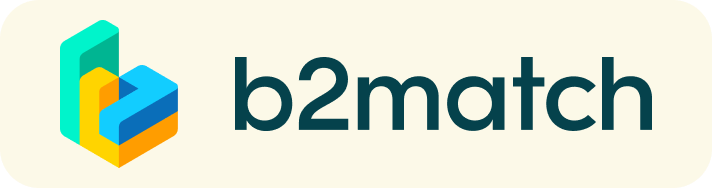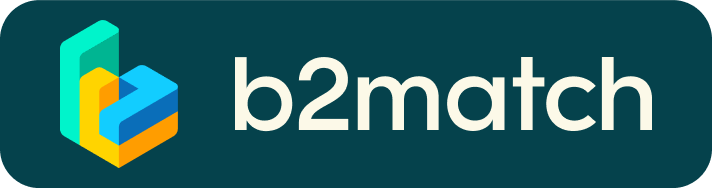Technical preparations
- the video tool is already integrated onto this website, no Zoom or MS Teams needed
- check your audio quality, using headphones is highly advised
- use a good webcam to improve the image quality, avoid connecting via phone
Download the b2match app in order to be able to join the event and have your meeting schedule always at hand. You might receive additional meeting requests or cancellations during the event.
PLEASE NOTE
Meetings are held virtually. The integrated virtual meeting solution offers participants the possibility to manage their foreseen face-2-face meetings via video calls.
It runs in all Internet Browsers (but not yet the b2match App). No installation of additional software components is required.
HOW IT WORKS
- Register for our Business Meetings. You can have a look at the video to get more information about the registration process.
- Set up a meaningful cooperation profile. The profile should point out your core competencies/core tasks. Moreover, it should describe which kind of cooperation you are looking for. The sooner you set up your profile, the more meeting requests you will receive. Your profile will be published and promoted on this website and everyone has access to it before, during and after the event.
- Select partners for bilateral meetings
You can send meeting requests to other participants who you would like to talk to during the event. - Accept or decline meeting requests
Incoming meeting requests have to be accepted, otherwise they cannot be scheduled. Of course you can also decline meeting requests or keep them as pending if you want to accept later on. Please make sure to agree on a meeting time with your meeting partner. - Meet your future cooperation partners
You may always check the status quo of your meetings online or via the app.
How does the remote 1:1 networking work?
- 1:1 meetings are managed remotely via video calls (similar to Skype).
- The video conferencing is provided by the b2match platform – no need to install any software.
- All confirmed meetings display a Start Meeting button and date & time of the meeting.
- Once the time for the conversation has come, click the Start Meeting button
- What happens if your meeting partner doesn't show-up?
Go to the Message button and request to join the meeting.
If this should fail, please re-schedule the meeting to another suitable date/time.
What else to be considered?
- A camera is recommended, but not essential.
- Use devices that have a webcam & microphone installed
- Keep an eye on 1:1 meeting timelines (Start/End)
Please start and end your meetings as indicated, to avoid delays. - System requirements for virtual meetings
Installing the latest browser version is recommended, but not always necessary.
No software installation is needed - the meetings are integrated into the b2match platform. - Check your time-zone
Select "Edit my profile" to check your current timzone selection.
If this is not the timezone you are located during the meetings please change accordingly.